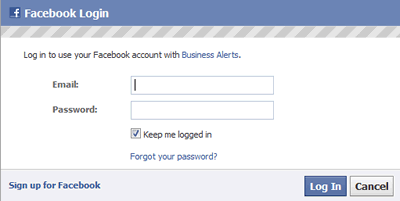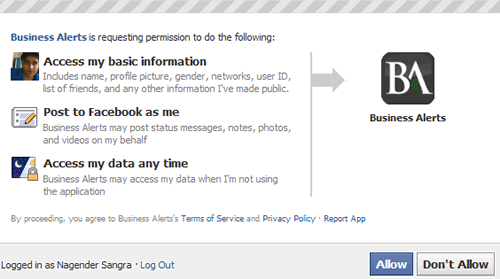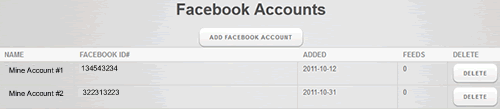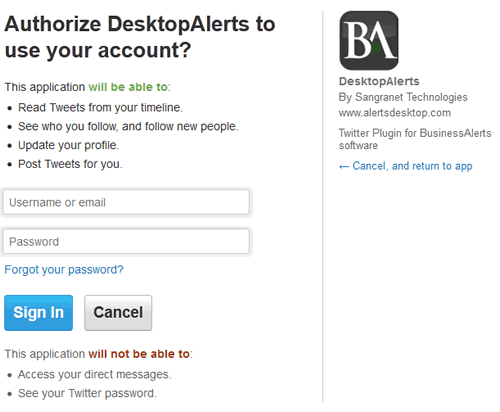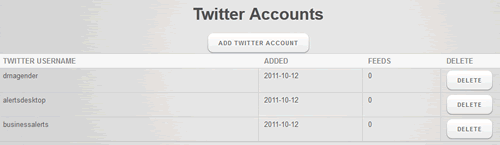Social Networking Alerts
Facebook Alert Messages
How to use Facebook Alert?
Login to your AlertsDesktop Account and go to Specials >> Facebook Accounts page and click "Add Facebook Account" button.
You will be taken to Facebook Login page where you can login and allow permission to the our BusinessAlerts app to post messages to your Facebook wall.
On completing the process, you will be returned to the AlertsDesktop.com Facebook Accounts page where your Account ID and Name will be listed.
Whenever you want to stop sending Facebook Message, you can simply click the Delete button next to the Facebook Account.
That's it, you can now send the Facebook Alerts to your subscibers. These alerts will be shown on the Facebook Wall of your account.
Twitter Alert Messages
How to send Twitter Alerts?
Login to your AlertsDesktop Account and go to Specials >> Twitter Accounts page and click "Add Twitter Account" button.
You will be taken to Twitter Login page where you can login and allow permission to the our DesktopAlert app to post messages to your Twitter feed.
On completing the process, you will be returned to the AlertsDesktop.com Facebook Accounts page where your Twitter Username will be listed.
Whenever you want to stop sending Twitter Message, you can simply click the Delete button next to the Twitter Account.
That's it, you can now send the Twitter Alerts to your subscibers. These alerts will be shown on the Twitter Feed of your account.
WordPress Blog / Forum Alerts
How to post alert messages to Blogs and Forums?
It is possible to post alert messages to Wordpress Blogs and phpBB Forums using custom built modules. For this you will need to contact us with all the details of the Blog / Forum and we will provide the quotations for adding the functionality.